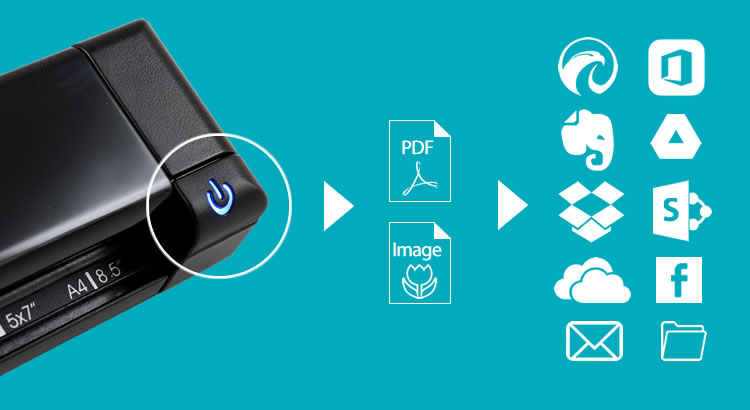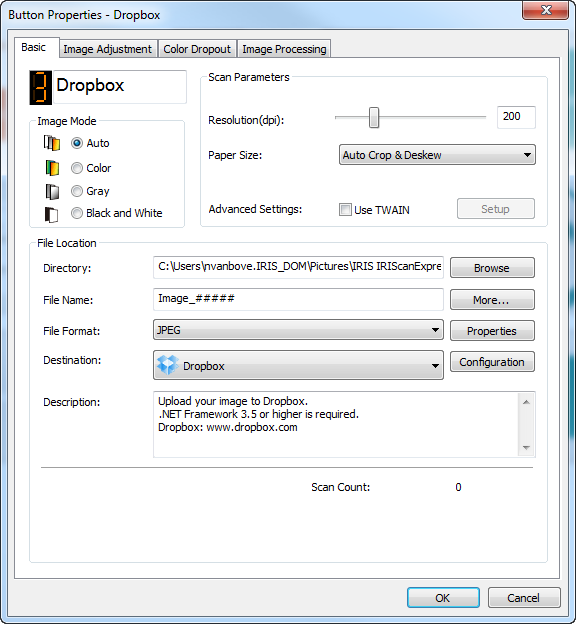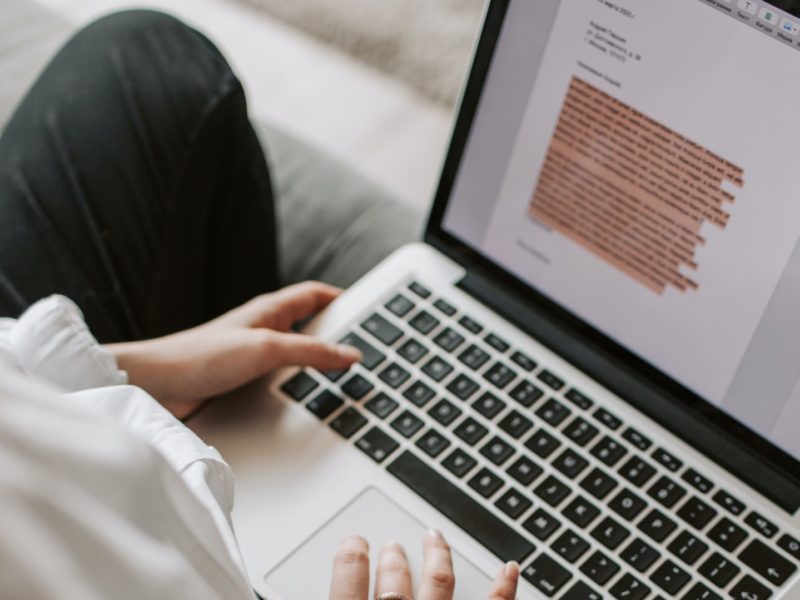When launching IRIScan Express 4 (USB portable scanner), IRIS introduced the new version of its flagship scanning “button manager”. This magic piece of technology was built to let you scan any document, convert it to the format of your choice and export it in your preferred destination by just pushing one single button. In other words, it lets you scan, convert and archive your documents at the push of a button – literally! – and without having to launch any software.
How does it work?
First, install the scanner’s drivers and the button manager software. Once done, simply choose from one of the 9 default scanning processes:
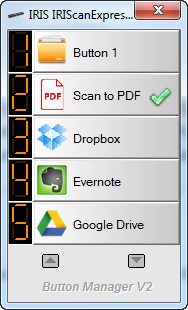
- Scan to Readiris (Convert your scan to editable Word, Excel or PDF)
- Scan to PDF
- Scan to Cardiris (Scan business cards and Export them to Outlook)
- Scan to Print: (Use IRISCan Express 4 with your printer to create copies)
- Scan PDF to Sharepoint (Export your PDF files to your SharePoint platform)
- Scan to Dropbox
- Scan to Evernote
- Scan to Google Drive
- Scan to FTP (Store documents on FTP shared drive )
- Scan to Email (Share your document in PDF through Email)
- Scan to Paint
- Scan to Folder
Create your own scanning process!
- Process name
- Image mode (color, black & white, gray or automatic)
- Scan parameters (resolution, automatic cropping & deskewing, paper size, etc.)
- File export location
- File name
- File Format (PDF, multi-page PDF, JPEG, GIF, BMP, PNG, TIFF, multi-page TIFF)
- Destination (DropBox, Evernote, OneDrive, Google Drive, Email, SharePoint, FTP, etc.)
Create multi-page PDF files easily
IRIScan Express 4 scans pages one at a time but still allows you to create multi-page PDF files. Just select “Multi-page PDF” as file format in the button manager and when scanning, you will be asked if you want to append other pages to your current document. You will only be able to add pages scanned by the scanner; however should you want to add external pages to your PDF file, all you need to do is use the provided OCR software (Readiris 14).
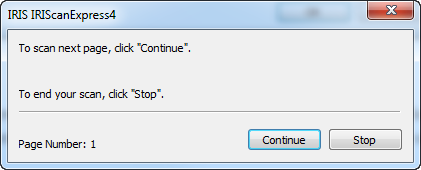
Convert your documents to editbale Word, Excel or searchable PDF files using Readiris Pro 14
IRIScan Express 4 includes a powserful OCR software (Readiris Pro 14) that can converts your scanned documents into fully editable Word, Excel or PDF files. If you want to automatically launch Readiris 14 when scanning your documents, simply create a dedicated scanning process choosing Readiris as the scanning destination.