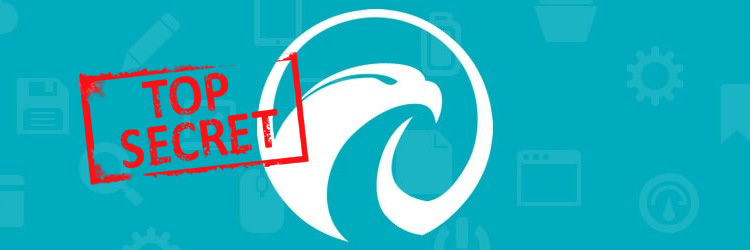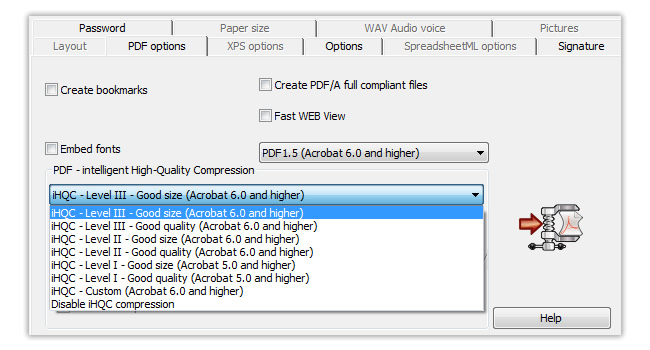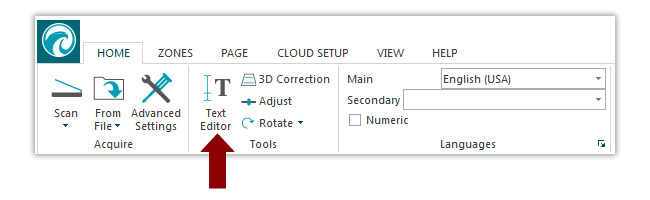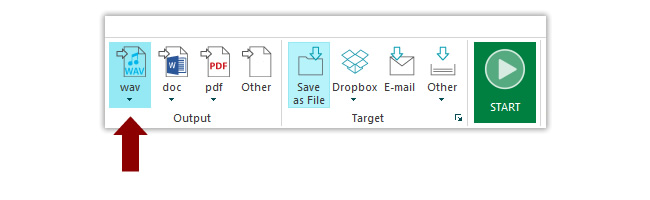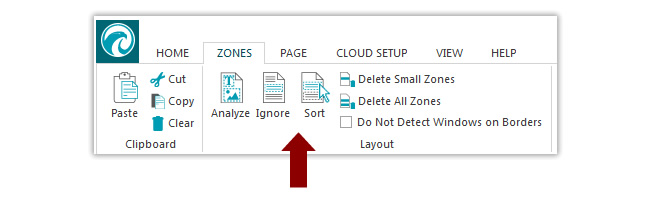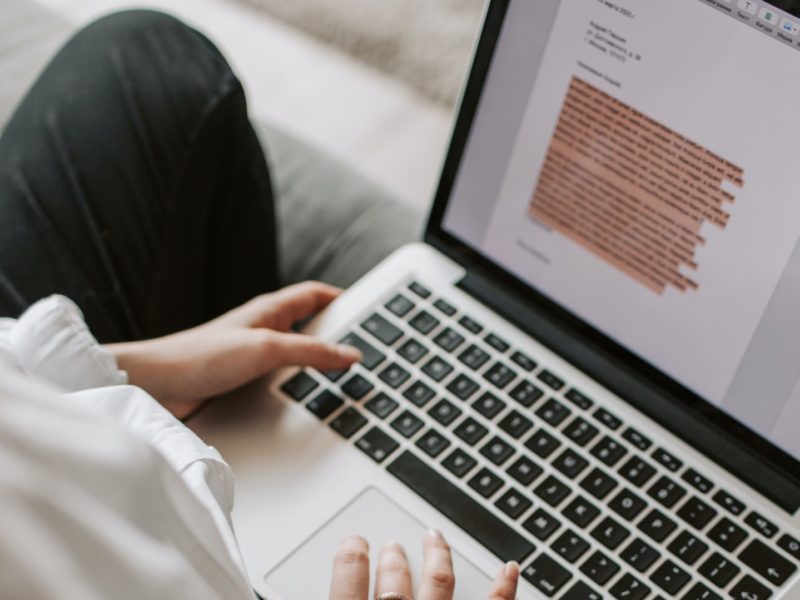Readiris 15 is a real swiss knife when you know how to use it. Beyond its outstanding text recognition capabilities, Readiris 15 offers a lot of other unexpected features, one more useful than the other. Here are 5 essential secret features you don’t want to miss in Readiris 15.
1. Reduce the size of your PDF and image files
If you are one of those poeple who often store or share images and PDF files, you know how painful it can be to transfer large documents through the network. Readiris 15 features an impressive file compression tool that reduces the size of your PDF and image files up to 20 times. Your files are now optimized for fast transfer while retaining their original quality.
2. Edit your text right within Readiris
Since version 15, Readiris includes an easy text edition feature that lets you edit the recognize text from your documents before you export them to the application of your choice. Very useful when you need to make a few changes in the original document, or if you want to proofread the recognized text before exporting your document to another application.
3. Convert text to audio files
OK, this might look like a silly gadget feature for most people, yet, having documents converted into an audio file can be very handy! Let’s say that you found an interesting article in a newspaper but you don’t have time to read it. Simply convert it into an audio file and listen to it in the car while driving to work! This is the perfect way to create your own personal podcasts!
4. Automate your processes
For a lot of users, opening a program to convert incoming images into text files can be can be a little bit of a pain, especially when they have a lot of different files to process. That is why we created the “watched folders” mode in Readiris Corporate 15. This feature assigns a conversion process to a dedicated folder. Configuring a watched folder is very simple: choose the folder, the file format you would like and the export destination of your document, and you’re done! Now you can drop files into the folder you picked and they will be automatically converted according to your configuration. Let’s say that you receive a lot of invoices and contracts. One “watched” folder could for instance convert your invoices to searchable PDF files and store them on your machine, while a second “watched” folder would convert your contracts to editable Word files and send them to your Dropbox account.
5. Drag & Drop text zones from a document
When converting a document to a text file, you don’t always need to export the entire content. Readiris 15 includes a powerful layout recognition feature that automatically recognizes the different zones (text, images or tables) within your document. These zones can either be exported together in order to recreate the whole original document OR, you can export them individually if you only need one. Cherry on the cake, if you have a text edition program opened next to Readiris, you can drag and drop a zone inside your working document without having to go through the export process.